This article descibes the proces of connecting our Trimble DA2 high-precision GPS to your smart phone.
The package contains:

- Trimble Catalyst DA2
- Power bank and bag
- Case
After use, please return GPS to
GLFR by Ingenium Golf
att: Hans Henrik
Åbogade 15, Office 23.318
8200 Aarhus N
Apps for download:
- Trimble Mobile Manager (from Trimble)
- Trimble Catalyst Service (only for Android devices)
- GLFR Greenkeeper / course manager
Connecting Precision GPS to Smartphone/Tablet and GLFR Greenkeeper.
Setting up iPhone (steps 1-3)
- Download “Trimble Mobile Manager” from Trimble via the App Store. Turn on the GPS, press the Power button once. The button will now blink blue and is ready to connect via Bluetooth.
- Open the “Trimble Mobile Manager” and login with your Trimble-login credentials.
- Connect the GPS via Bluetooth to your device.
- Open Bluetooth in your phone’s settings and connect to the GPS (DA2, 6217100005: Trimble). After 1-2 minutes, the Power button will light up blue, indicating it’s connected to your device.
- Now open Mobile Manager and press “Position Source” in the left menu. From there, press “List connected devices” and select the GPS (DA2, 6217100005: Trimble).
Setting up Android (steps 4-6)
- Download “Trimble Mobile Manager” and “Trimble Catalyst Service” from Trimble via the Play Store. “Trimble Mobile Manager” is where you connect the GPS, and “Trimble Catalyst Service” is only to override an Android device GPS-position with the Trimble GPS. Turn on the GPS, press the Power button once. The button will now blink blue and is ready to connect via Bluetooth.
- Open the “Trimble Mobile Manager” and login with your Trimble-login which you have received from us.
- Connect the GPS via Bluetooth to your device.
- Open Bluetooth in your phone’s settings and connect to the GPS (DA2, 6217100005: Trimble).
- Now open “Trimble Mobile Manager” and go to “Position Source.” From there, find the GPS (DA2, 6217100005) in the Bluetooth Device list. Ensure that Trimble Catalyst Service is running in the background.
- You have now connected the GPS to your device and are on the ‘Home’ screen. From here, you can see the GPS beginning to connect to satellites. After 2-3 minutes, the GPS will have located 10+ satellites, and you can now start the GPS service by pressing ‘Start (1 hour)’. The GPS service will automatically stop after 1 hour and must be extended from the same place.
- When the GPS is connected and the GPS service is activated, the GPS will begin to refine your position. This can take 3-5 minutes to establish (and longer in poor/cloudy weather). The GPS can refine down to 0.01 meters (1 cm), depending on the weather. You can continually monitor the precision at the top of the screen in (Trimble) Mobile Manager. The more precise, the better, but anything under 0.2 meters (20 cm) is okay.
- Once everything is set up as described above, you are ready to start GLFR Greenkeeper. Open your GLFR Greenkeeper app while (Trimble) Mobile Manager is running in the background, and you are now ready to begin your measurements.
If you encounter GPS issues or have questions, please contact us at: support.b2b@glfr.com or view a brief guide via this link: https://youtu.be/HkUC2Upngck (how to setup our old GPS – kinda same process).
If you experience problems, please call our support phone – +45 71 71 46 46
Leave A Comment?