Intro
To make your setup of pages easier, we have created a set of Power Point Templates you can use, to make sure your content fits the guidelines for printed content. See the Guidelines below.
This guide explains how to use the Power Point Templates.
How To
- Select the Template you want to use, from the Guidelines
- Open the Template file with a recent version of Power Point
- Setup your content, which can be any combination of text and images.
- The Templates create a rather large image, to make sure the resolution is high enough for quality printing, so remember to check the size of the text and quality of your images in the PDF before printing
- When you are done, save the file by clicking [Save As] (ctrl+shift+s), to make sure you do not overwrite the Template file.
- After saving your work, the Power Point slide needs to be saved as a PNG.
- Click [Save As] (ctrl+shift+s)
- Select your save location
- Select PNG in the “Save as type”
- Save the file
- The PNG file you have saved can now be uploaded to Course Manager, and should match the guidelines and fit perfectly onto the pages.
- Remember to verify that everything looks the way you expect them to before printing!
Guidelines
To make your content fit perfectly on the page, we have defined a set of guidelines for the content. Course Manager will automatically fit the content you upload to the page, but it will always keep the original aspect ratio. So we recommend following the guidelines with all content, especially content shown with the Filled setting.
Dimensions for Flip Over format:
| Use case | Pixel size | Point size | Aspect ratio | Template |
|---|---|---|---|---|
| Front | 1040×1880 | 260×470 | 26:47 | PPTX template for front |
| Filled/Back | 1040×1692 | 260×423 | 260:423 | PPTX template for filled |
| Centered | 800×1520 | 200×380 | 10:19 | PPTX template for centered |
| Fold-out, centered | 2150×1900 | 430×380 | 43:38 | PPTX template for fold-out, centered |
| Fold-out, filled | 2450×2175 | 490×435 | 98:87 | PPTX template for fold-out, filled |
Dimensions for Booklet format:
| Use case | Pixel size | Point size | Aspect ratio | Template |
|---|---|---|---|---|
| Front/Back | 1252×1820 | 313×455 | 313:455 | N/A |
| Filled | 1252×1820 | 313×455 | 313:455 | N/A |
| Centered | 1012×1580 | 253×395 | 253:395 | N/A |
Dimensions for Sponsor Banners:
| Use case | Pixel size | Point size | Aspect ratio | Template |
|---|---|---|---|---|
| Single Banner | 900×256 | 7:2 | N/A | |
| Half Banner | 416×256 | 13:8 | N/A |
Leave A Comment?