This is the section you can use to manage your Sponsor Setup. If you havn’t added any sponsors or need to edit or add new ones, go to [Promotion] → [Sponsors], you can also watch our Webinar on how to manage your sponsors!
You can add sponsors to all your courses – you can even add different sponsors to your printed course guide and your GLFR course guide. You simply just need to create two different sponsor setups. It is also easy make create guides for company days by just having a different sponsor setup!
Creating or editing sponsor setups
Creating setups
When creating a new setup you will get a list with all of your courses. To create a setup, you find the course you want to make the sponsor setup for and click [New Setup] you will then be redirected to name the setup!
Editing setups
When editing an existing sponsor you click on the bar with the name of the sponsor setup you would like to edit, this the example below it would be [Standard]
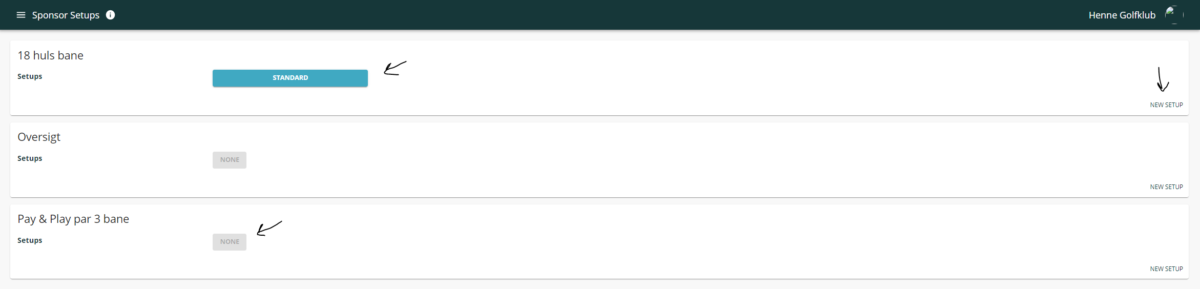
Naming
Naming a new sponsor setup, after clicking the [New Setup], is the first thing you need to do, simply write the name it should have in the top left corner.
Before doing anything else, click [Save]! (note that this will redirect you to the previous page with the overview of all the setups!)
Now you need to follow the step of editing a setup
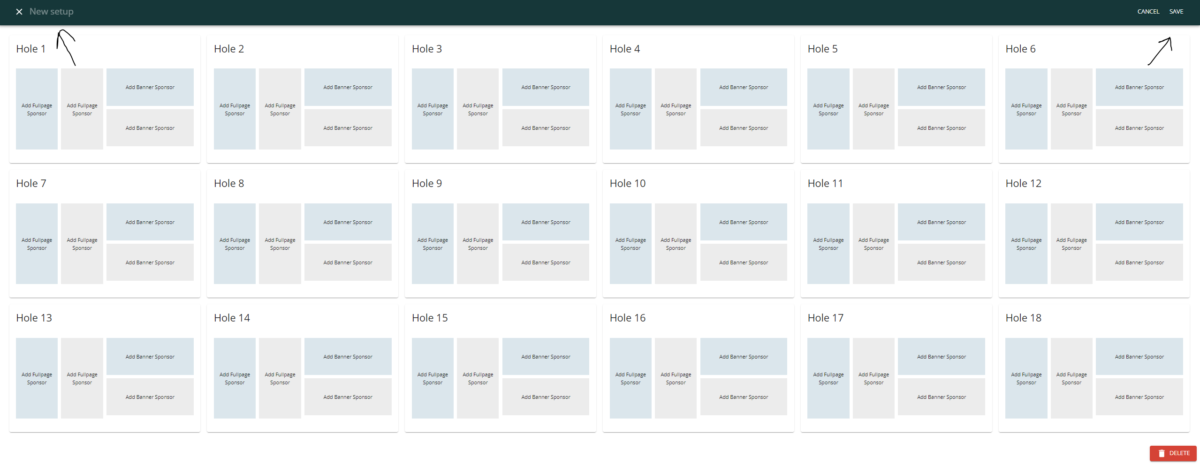
Editing a Setup,
When you are editing a setup or making a new from scratch, adding the logos to the holes where they belong is done by simply clicking the where it should be placed on the given hole.
Note that the second [Add] field is not active before the first have been filled. Below you can see an example of a sponsor setup.
Remember to [Save] after making changes to a setup!
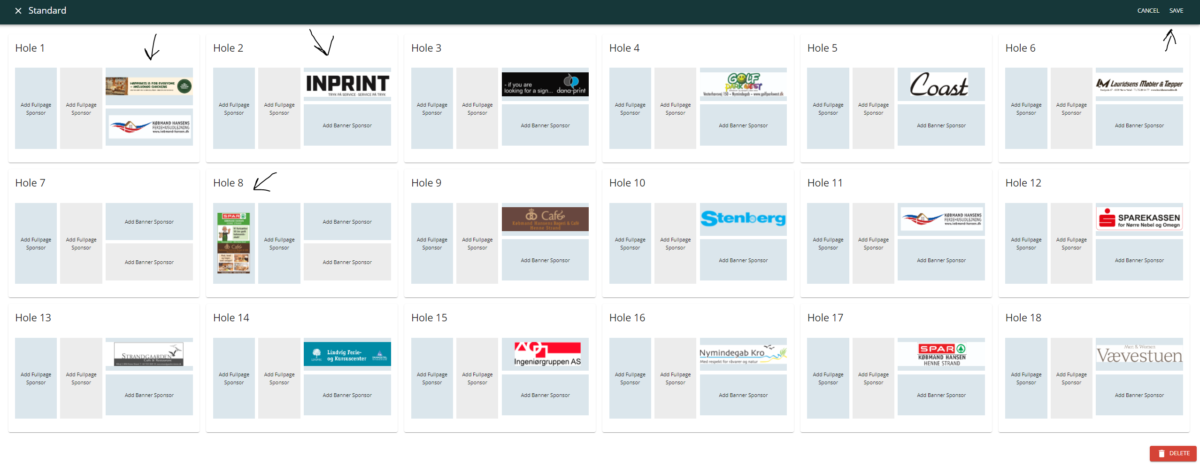
If you want to delete a sponsor setup, click the red [Delete] in the bottom of the editing page. Be sure that you really want to delete the setup before doing so!
Leave A Comment?