[Sponsors] in GLFR Business is where you can add all of your sponsors. This includes the banner-sponsor on each hole, and the full-page sponsors that will showcase when switching between the holes.
In [Sponsors] you have the full overview, of how many and which sponsors you currently have uploaded to GLFR Business. The uploaded sponsors is afterwards avaliable to be applied to a Sponsor setup. Click here if you want to know more about Sponsor setups in GLFR Business, or check out our
Step-By-Step Guide
You can find a full step-by-step guide on how to create a new sponsor in GLFR Business beneath. Or read
Adding a sponsor in GLFR Business
When adding a sponsor to course guide from GLFR Business, you first need to open your GLFR Business page. From here you click on [Promotion] and afterwards [Sponsors]. Now you should see all of your uploaded sponsors, if you have any. On this page you will find a [![]() /+Icon] in down right corner, if you click this the window beneath will open:
/+Icon] in down right corner, if you click this the window beneath will open:
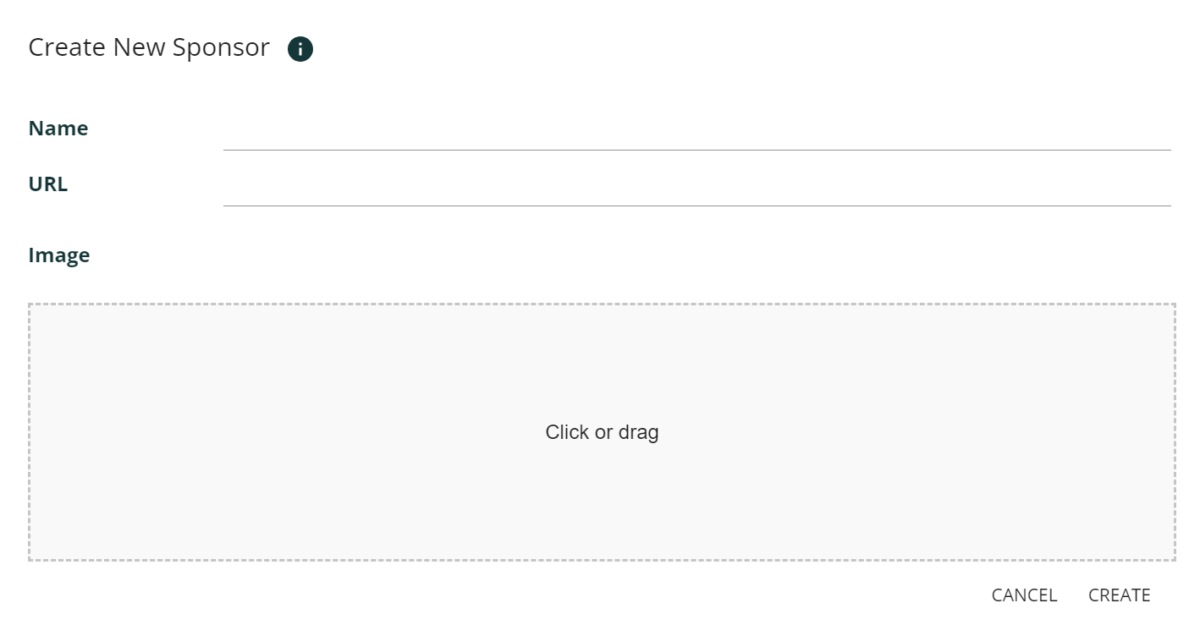
From this window you first name your sponsor. This is only visible in GLFR Business. Afterwards you have the option to add a URL / Web address to your sponsor. This is used in the GLFR App if a player taps on the sponsor, it will then open a browser on the phone, and sent them to the written URL. Lastly you upload the image for your sponsor by clicking on [Click or drag] or dragging your sponsor-image onto the field. Then the window will extend:
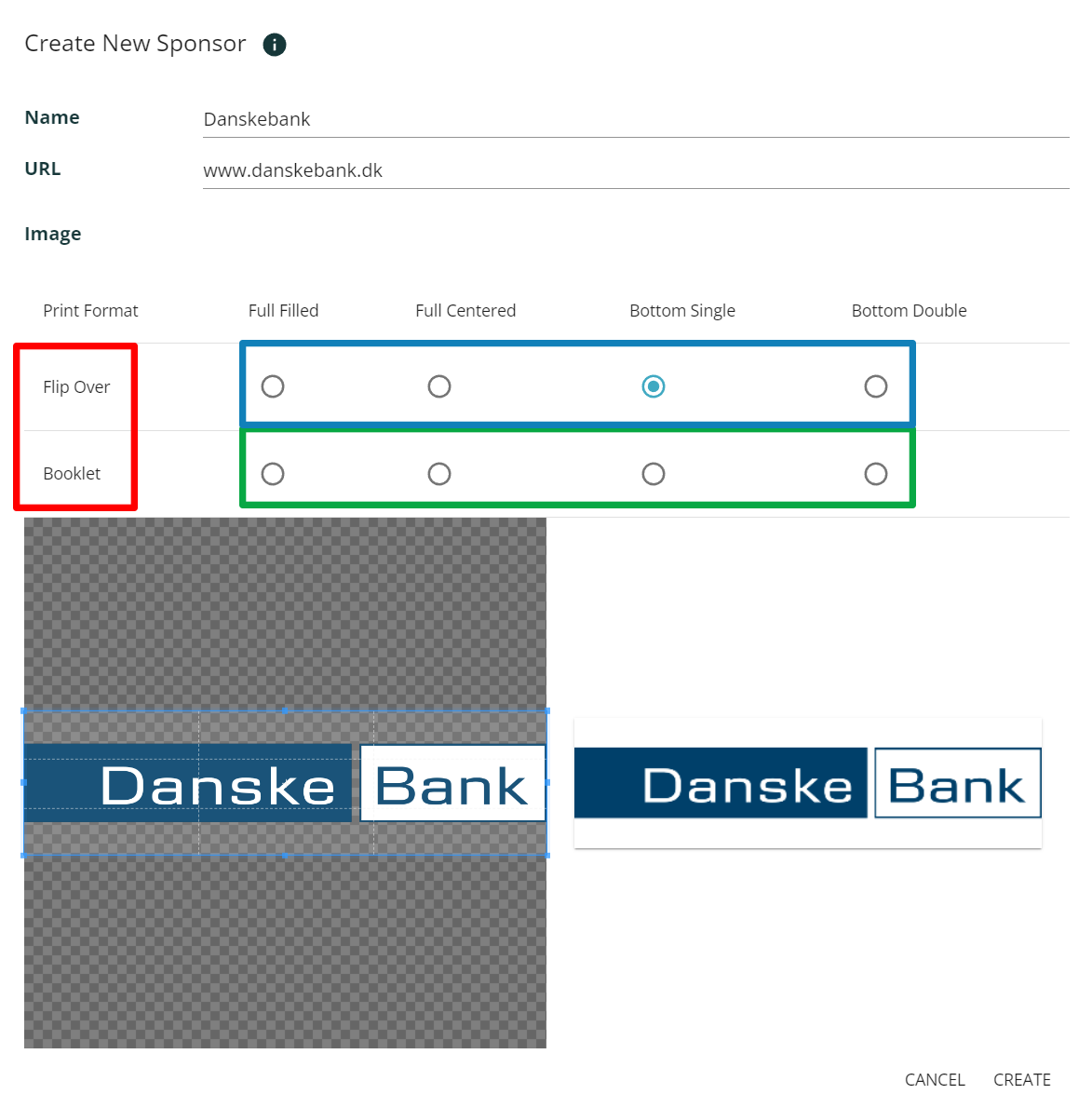
In the extended window is where you decide what type of sponsor you’re making (fullpage- or banner sponsor) to select the right dimension for your course guide. First you need to select if you’re making the sponsor for a Flip Over course guide or a Booklet course guide (red box). Afterwards you must decide if you’re making Fullpage which is either Filled or Centered. The Full Filled will use the full page, while the Full Centered will leave some whitespace around the image. If you’re uploading a banner sponsor, you will chosoe between Bottom Single or Bottom Double. As the naming implies, the Bottom Single is for one sponsor in the banner, and the Bottom Double is to insert two sponsors in the same banner.
You can read more about the differient dimensions and more on our Using Power Point Templates guide.
When you have your sponsor format, and box will appear on your sponsor image, from where you can fit you image inside the box. The image on the right, is a preview on how the sponsor will look in the course guide. When you’re happy how it looks, you then clear [Create] in the down right corner, and the sponsor is now added to your sponsor collection i GLFR Business, and is ready to be applied to a sponsor setup.
Leave A Comment?