After you created a new Course Guide and edit the general info for the course. It’s time to make a course active. You have to pick which course that are going to been shown in your course guide.
Click the ‘Setup Courses’ and you will get to a list, where you can see all of your available courses. Pick the course you want to be active and drag it from the left to the right. It’s important that you don’t drag the overview course over.
Remember to click [Save] when you have chosen your course.
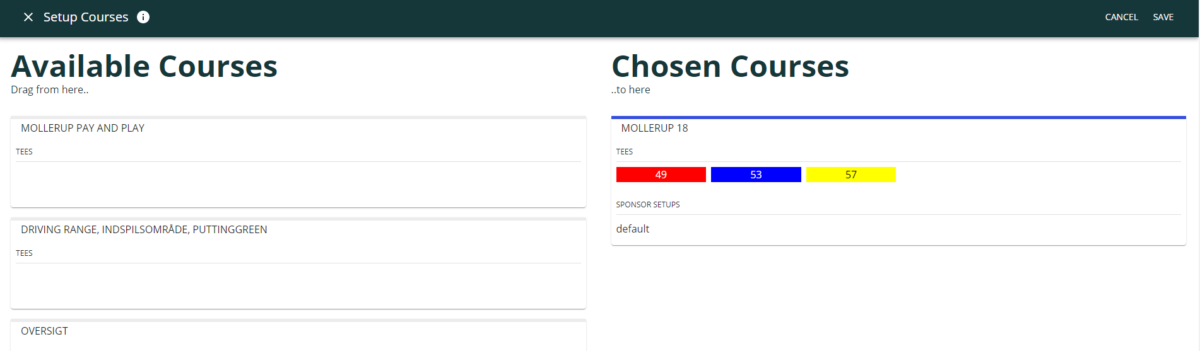
When you have dragged a course from available to chosen, all the tees for the course are automatically getting activated.
If you click on the course you will be able to edit which tees that are visible in the course guide.
That’s handy if you are making a course guide where you only want to display the yellow tee or have a tee not displayed.
You can also apply a Sponsor Setup to your course guide here if you already have made a sponsor setup to this course.
Want to see more about setting up your sponsors? Click here
There is also a Course Color, this you can change if you have three 9 hole courses in the guide then you can give each course it’s own color.
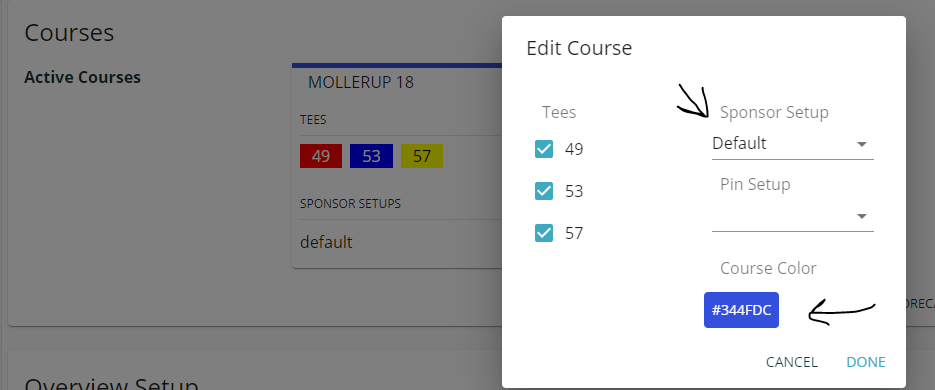
Leave A Comment?