This is where you Add or change how your overview for this product looks. Note that the overview must be mapped for you to be able to setup this! If your course doesn’t have an overview mapped and you want one, contact GLFR support.
Select the mapped overview course usually it is called overview or something similiar. The course list shows all your courses. Here you want to enable the course(s) you want to include on your overview map.
We recommend to only toggle on the course(s) there is active in the course guide. This is done so the play line will be shown on the overview map for the active course(s).
Usually you want to leave the labels and icons blank for the courses that are active in your course guide and only enable icons and labels from the overview course.
With Overview Orientation you can turn your overview, so it fits your course guide best. When you have an active overview course the compass will be active as well. You can click anywhere in the compass to point the north arrow in that direction or you can just drag the arrow around.
Remember to click [Save] after having made changes!
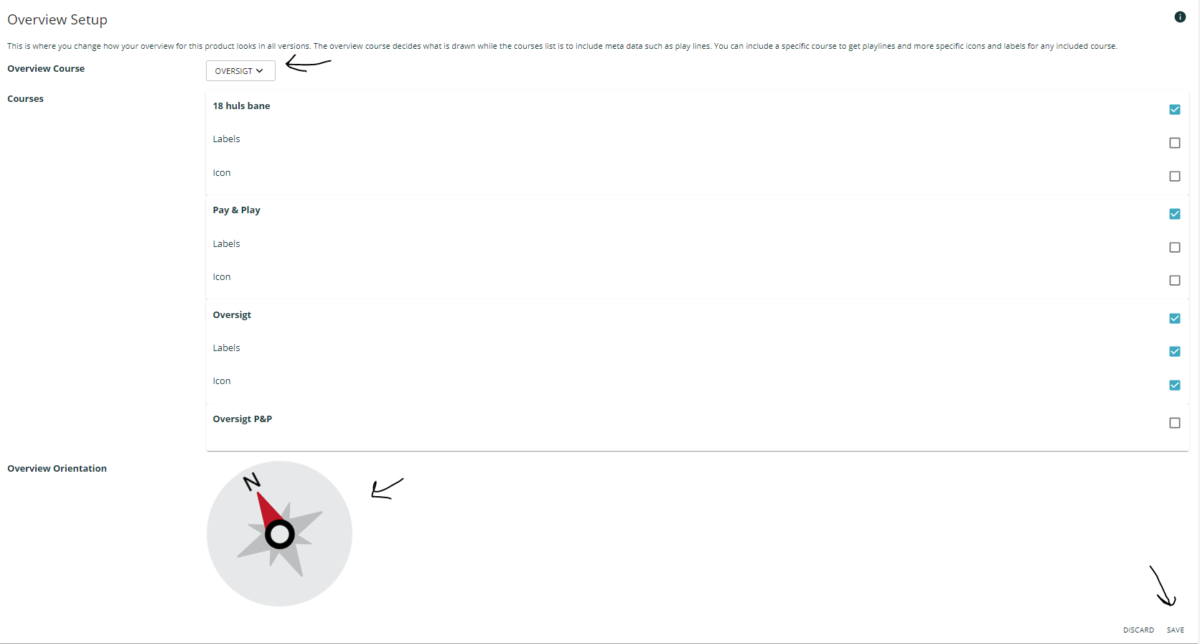
Leave A Comment?