With GLFR on your Apple Watch, you can easily keep score, track your shots, and access important course information right from your wrist. This guide walks you through the features, setup, and troubleshooting steps if your watch is not connecting.
Features on Apple Watch
When using your Apple Watch with GLFR, you get access to:
- Score Entry
Record your strokes directly on the watch – quick and easy without taking out your phone. The strokes you input here, will be directly transfered to GLFR on your phone. - Shot Tracking
Track each shot as you play to get detailed statistics after your round. - Course Information
View key data at a glance:
– Hole par
– Hole handicap (hcp)**
– Your distance to the center of the green
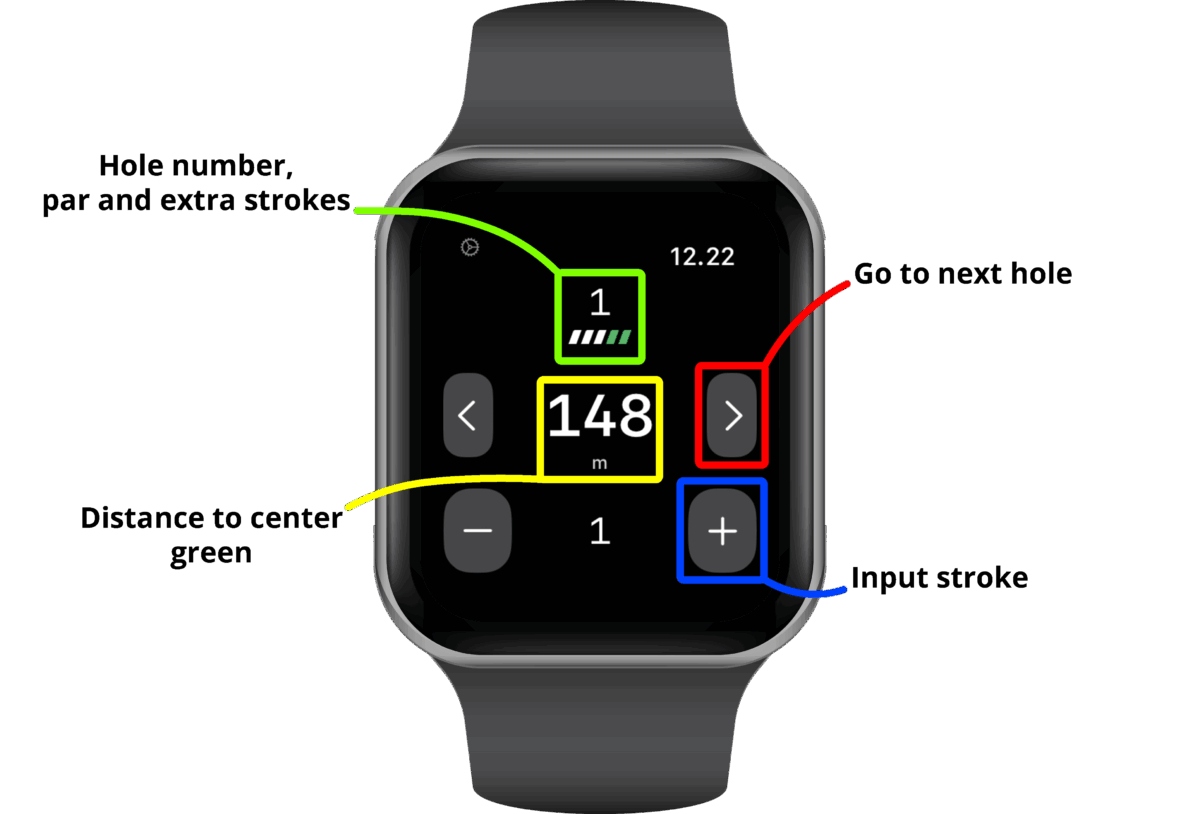
**GLFR Apple Watch shows you the par of the hole you’re playing. In addition, it also indicates how many extra strokes you receive on that particular hole. These are shown as green lines on the [Par counter]. In the example below, it shows a par 3 with 2 additional strokes on this hole.
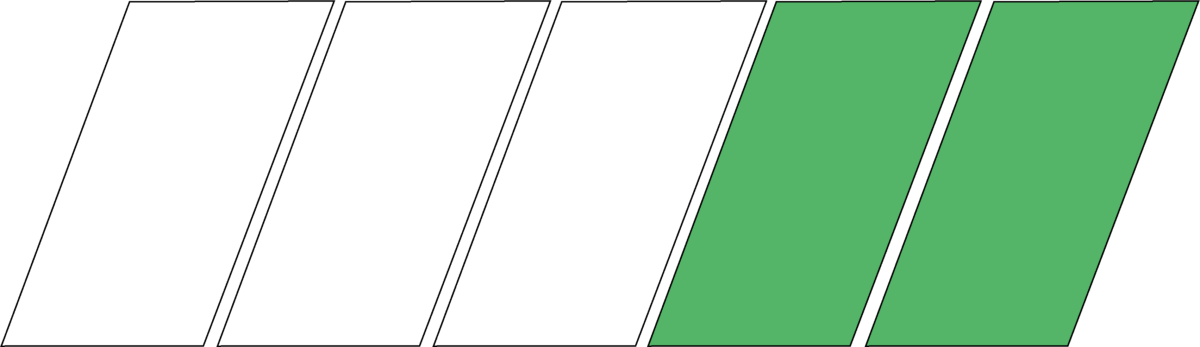
Getting Started
- Install GLFR on your iPhone
Make sure you have the latest version of the GLFR app. - Enable GLFR on Apple Watch
Once installed on your iPhone, GLFR will automatically be available on your Apple Watch.
– Check in the Watch app on iPhone that GLFR is enabled. - Start a Round
– Open GLFR on your phone.
– Start GLFR on your Apple-watch.
– On your phone, find the course you’re playing, setup your game – and press [Play Bottom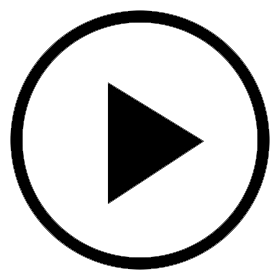 ]
]
– The game will now launch on your Apple-watch – ready to play!
| 1. Prepare GLFR-watch | 2. Start round in GLFR-app | 3. Ready to play! |
|---|---|---|
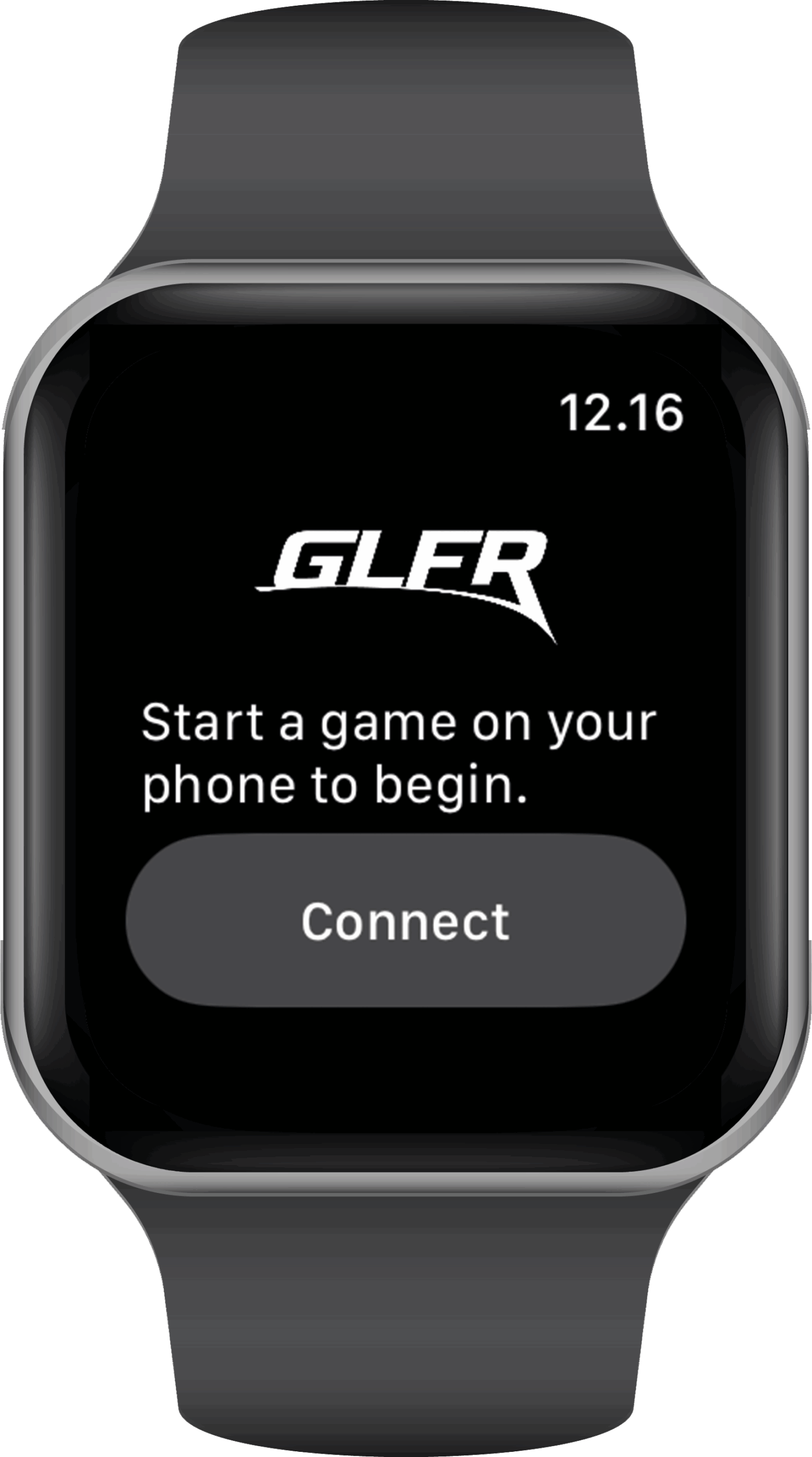 | 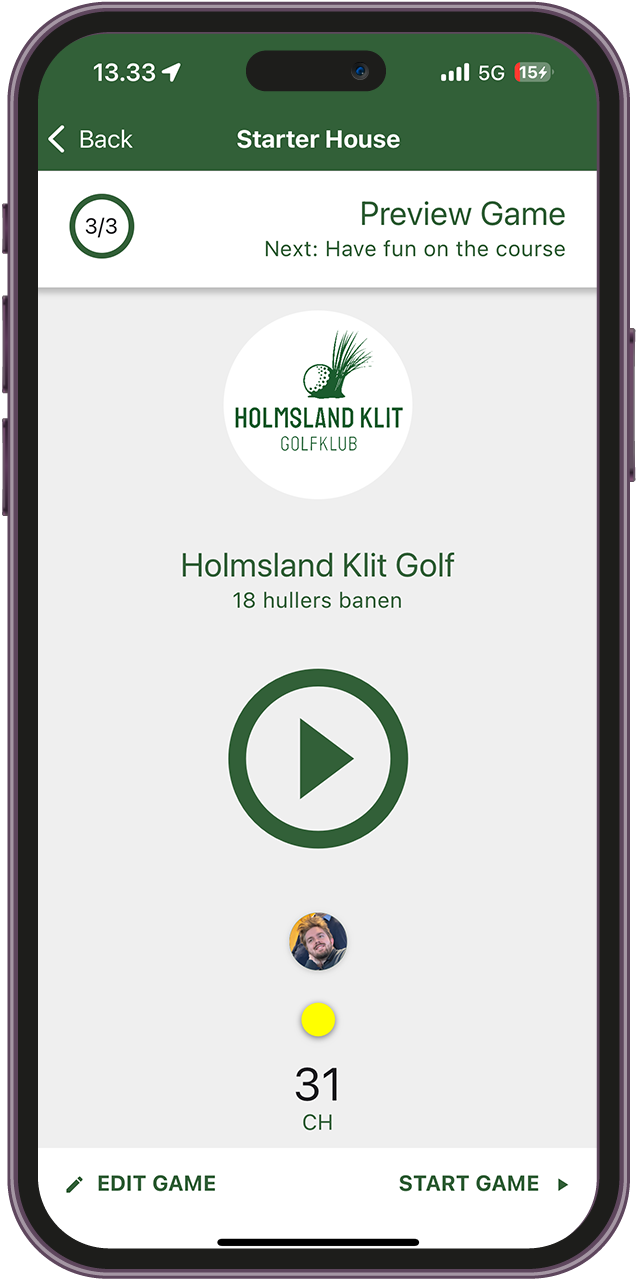 | 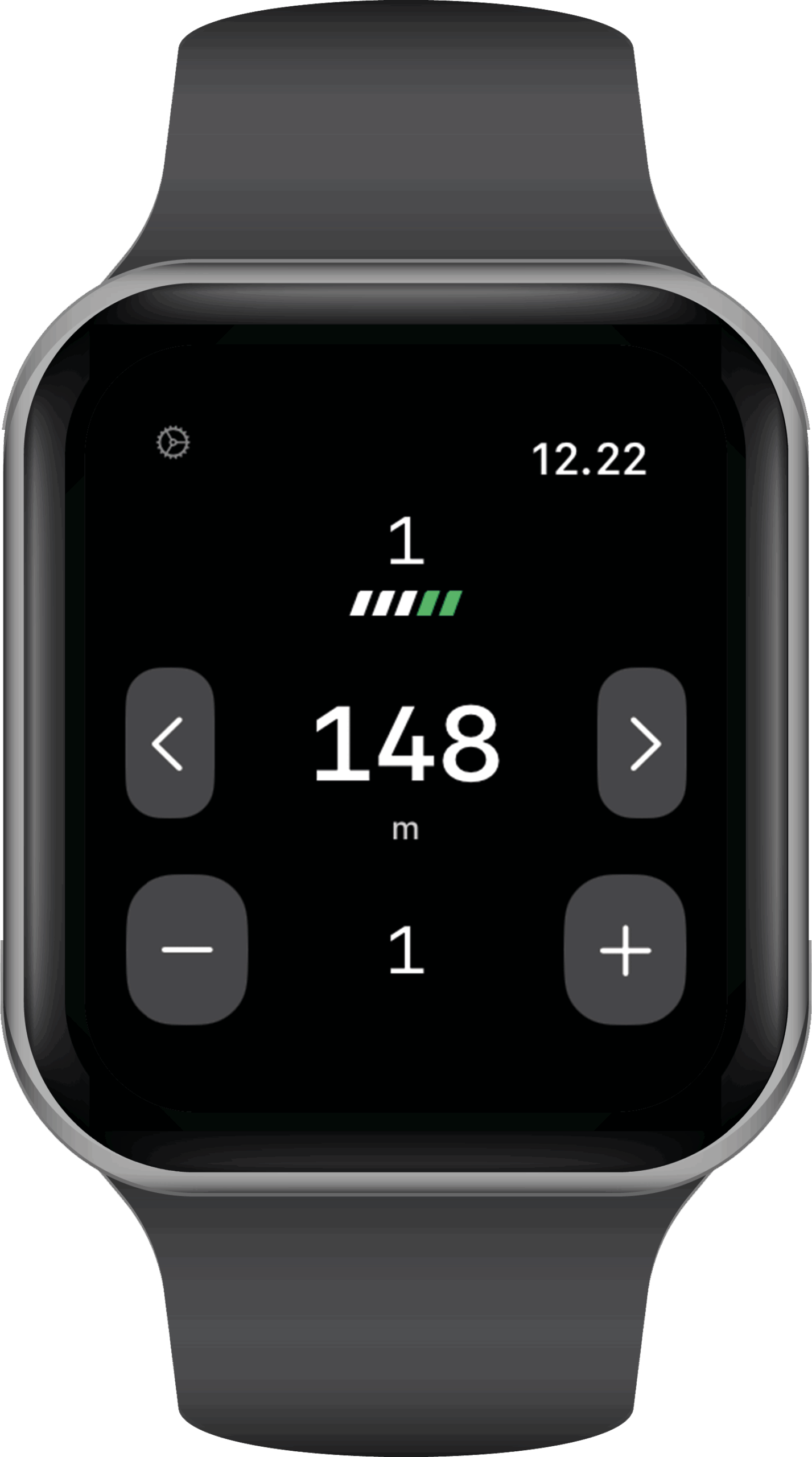 |
Frequently Asked Questions – FAQ
- Do I need to start the round on the watch?
No – you always need to start the round on your iPhone. After that, you can use the watch to enter strokes and view course info. - Does GLFR use the watch GPS?
By default, GLFR uses your iPhone’s GPS for the most accurate distances. - Does GLFR work on all Apple Watches?
No – Apple continuously takes their Apple Watches out of production, and stops us app developers from supporting them.. You can see which Apple Watches is supported on this list: https://endoflife.date/apple-watch
Apple Watch is not connecting to GLFR..
From time to time, especially after a new update from either Apple or GLFR, the connection between your watch and GLFR may act up – and in some cases, disappear completely.
Unfortunately, there’s no way to manually force the watch and GLFR to re-synchronize. The easiest fix is to delete the GLFR app and reinstall it. Don’t worry – no data or information will be lost, as long as you log in with the same account as before. The order in which you start the game is critical. Please follow the instructions above.
I have a problem to connect my Iwatch with my IPhone.
It have worked on til for 2 weeks.
I have been very happy with the app until now
Hi Poul,
We haven’t made any changes to GLFR for Apple Watch, so we suspect that a recent watchOS update may have affected the timing of how the watch connects to the phone.
That’s why it’s important to follow the correct order when starting a round. You can find a detailed guide in the article above [Getting Started].
First step is put the watch in “Search mode”, and after that start the game on your phone. After that, the watch and phone is able to connect and be ready to play.
We hope this solves the issue for you – otherwise, feel free to reach out to us directly at support.b2c@glfr.com