The mapping process in details
For mapping new elements to your course, you will need to use your GLFR Greenkeeper App. The Scribe-Guide below takes you through the proces and shows you have to map.
Watch Jacob, our founder, guide you through mapping with the GLFR Greenkeeper App in this video.
The video is now a bit outdated, but the method remains the same.
Leave A Comment?