Here you will find all of your courses. If you click into one of the courses e.g. 18 Hole Course. You can see the Course Name, Description, Course Setup and all of the holes.
You can change the name of the course under Course Name and you can give your course a description. The description you can use if your course have something special about it, that you think should be highlighted, this could be a special environment like flowers, wildlife etc.
It’s also here you can edit your tees. You can change the color for the tees or you can give them a name. To do that simply click on the tee you want to change something on and a little box will pop up, where you can see the name and color hexcode.
You are also able to add a new tee to your course if you have added a new junior tee or something similiar.
New Course
To get started with your Course Guide you need to add a new Course. You can add as many courses as you want to.
You can add a new course by pressing [Courses] → [+New] and the follow the setup in the new window.
Want to setup a course for company days?
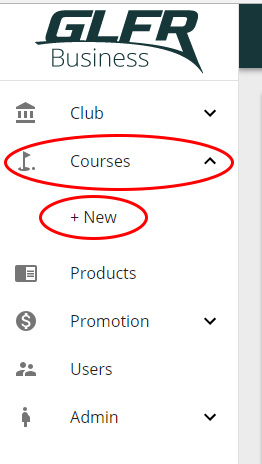
Manage existing Course
To manage an already existing course, simply click on the name of the course in the [Courses] list.
This is where you have an overview of all the holes on the course, and where you can manage the scorecard Par, Hcp/Index, Lenght etc.
Setting up a Pro Guideline for your course?
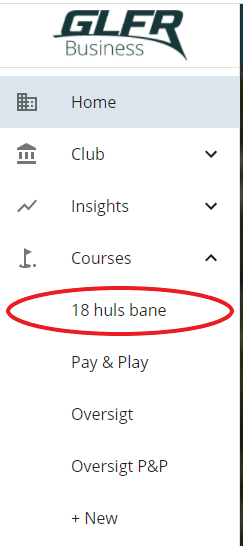
Editing Tee color and name
If you want to edit the name or the color of the course tees you can do so by clicking tee card, for which you want to change something. Note that tee names are not supported beyond 3 characters.
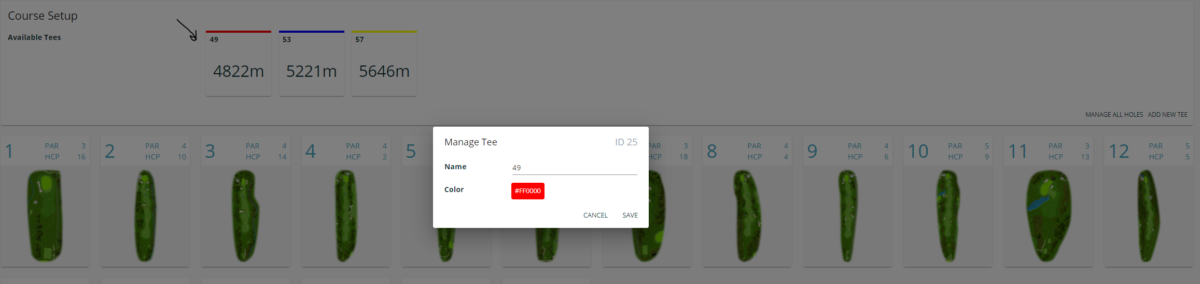
Leave A Comment?