Manage and communicate directly to your Communities!
Community. This addition is designed to help your club strengthen its community and enhance communication with your members. With Communities, you can now create and manage sub-clubs, such as Ladies’ Club, Men’s Club, Junior Club, or whatever you find fit!
– all within the GLFR app.
What does this mean for you? With Community, you gain the ability to target your messages and activities to specific member groups. This makes it easier to organize events, share important updates, and create a stronger sense of belonging among your members.
- Easy segmentation and management: Create separate communities for different member groups to tailor your communication.
- Personalized communication: Send relevant messages to the right groups, ensuring that information reaches those who need it.
- Enhanced engagement: Build a closer community by involving members in the groups that matter most to them.
How to use Community?
Community is avalible on your GLFR Business page as an add on module, that is visible in your sidemenu. If not, please contact us on support.b2b@glfr.com.
Below are three simple step-by-step guides (Scribes) that demonstrate the basic features. Click on the feature you want to explore!
Click on the guides below!
For a more detailed look at how to use Community, check out the walkthrough video below.
Let the Community Manager control their Communities from GLFR Business!
You can grant your Community Manager limited access to GLFR Business, allowing them to only access the Community section in GLFR Business. This gives them control and ownership of their Communities, while providing an easy-to-use system. This is an essential part for maximizing the potential of Communities without adding extra tasks for your office.
You give your Community Manager access to their Communities in GLFR Businesss, by adding them as a user in GLFR Business, with the role Communities. With this role the will only be able to see Communities in GLFR Business.
How do Communities work for you members?
When you create a Community in GLFR Business, it will be visible for players to join on your club-front in GLFR. You can choose to make the Community either public or private. If set to private, players will need a four-digit PIN code, which is automatically generated in GLFR Business.
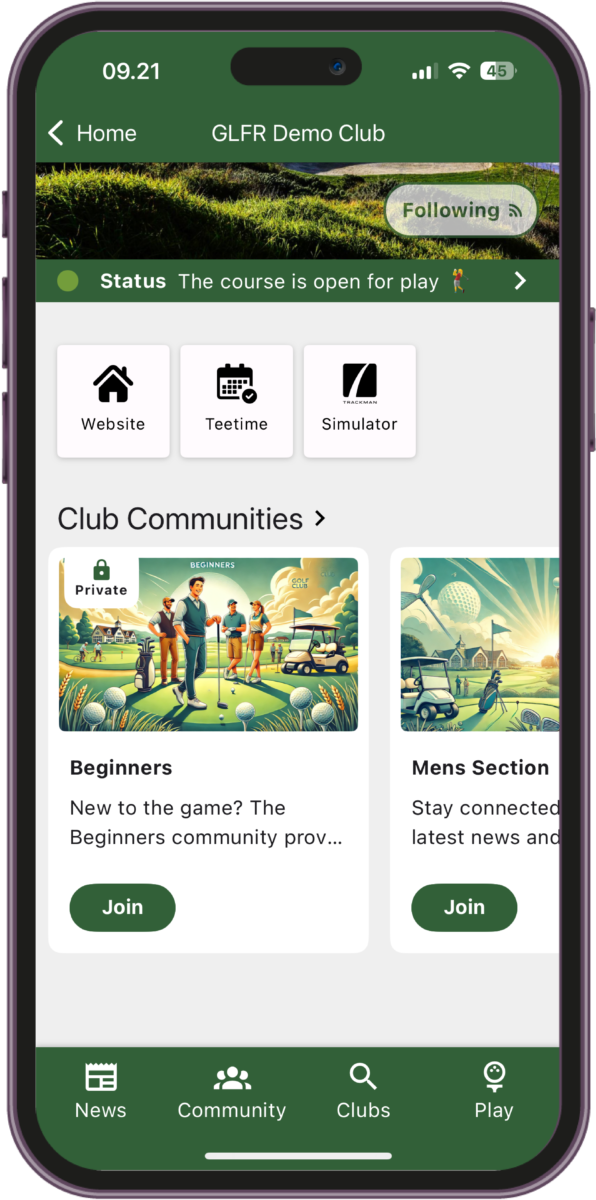
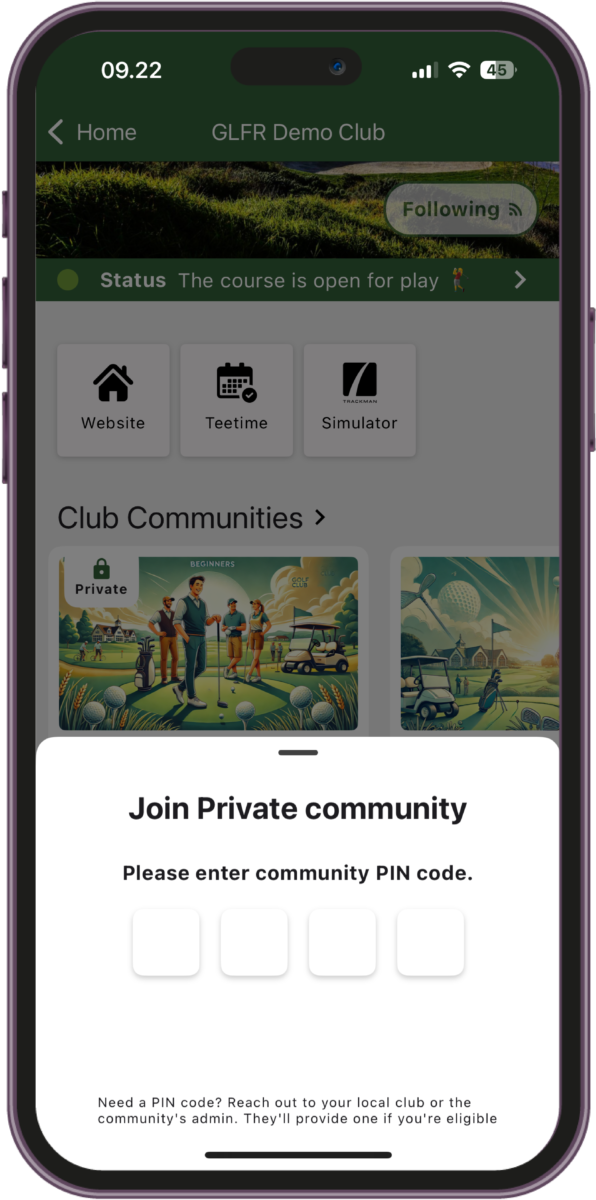
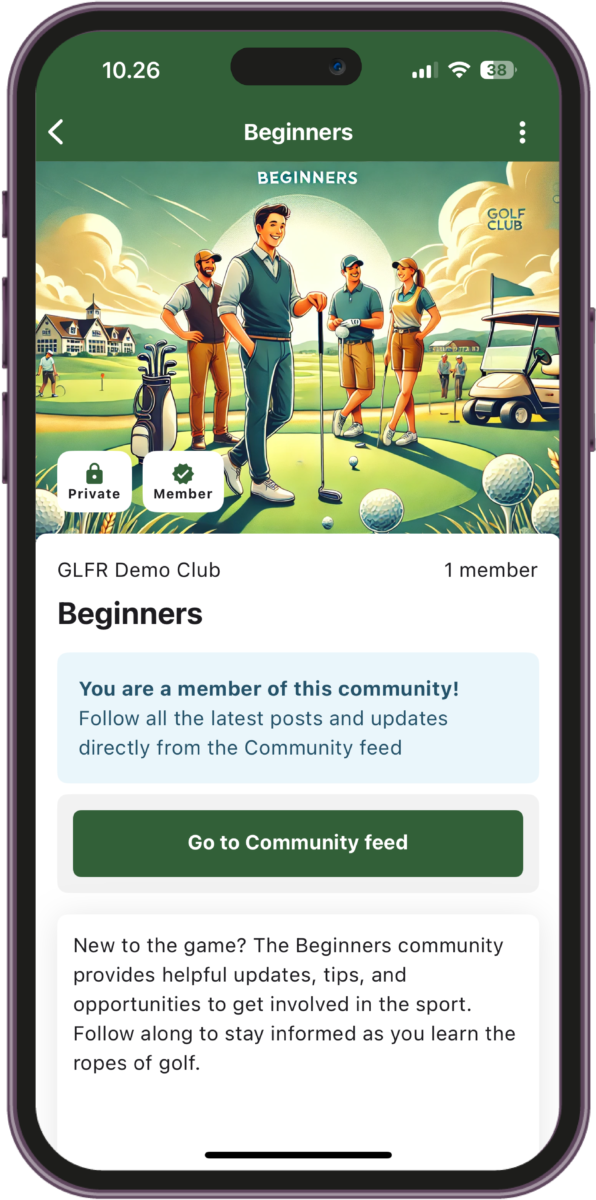
Each Community has its own dedicated home screen, where players will see the chosen image and Community description—both managed through your GLFR Business page. Once a player joins a Community, the Community Feed will appear in the Quick-menu, providing easy access to all the Communities the player is a member of. In the Community Feed players will find all the published posts for each Community they are a member off.
When the club makes a new post, they will have the option to send this as a push notifications, which will automatically pop-up on the recievers phone. They can tap on this, and they will be led directly to the post in GLFR.
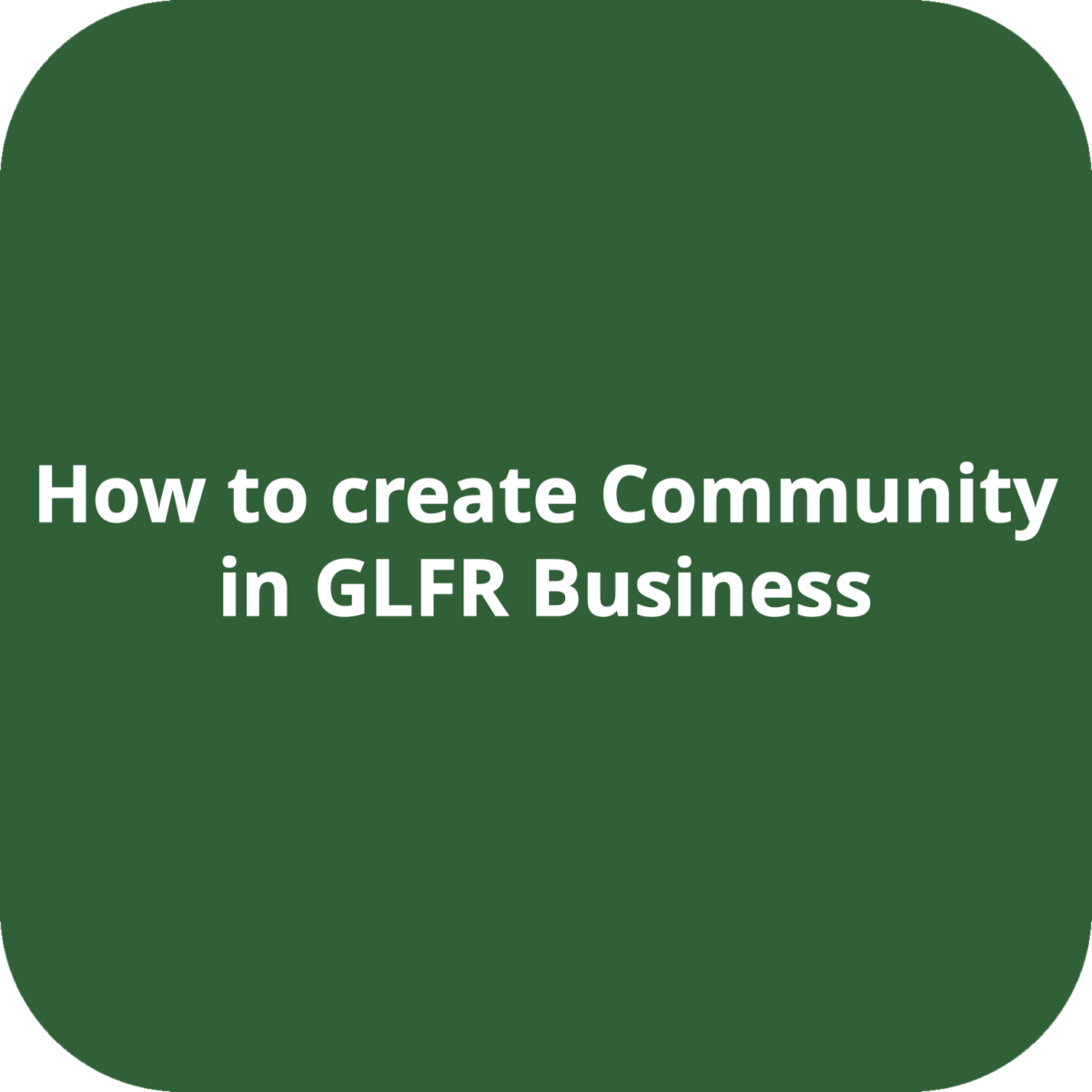
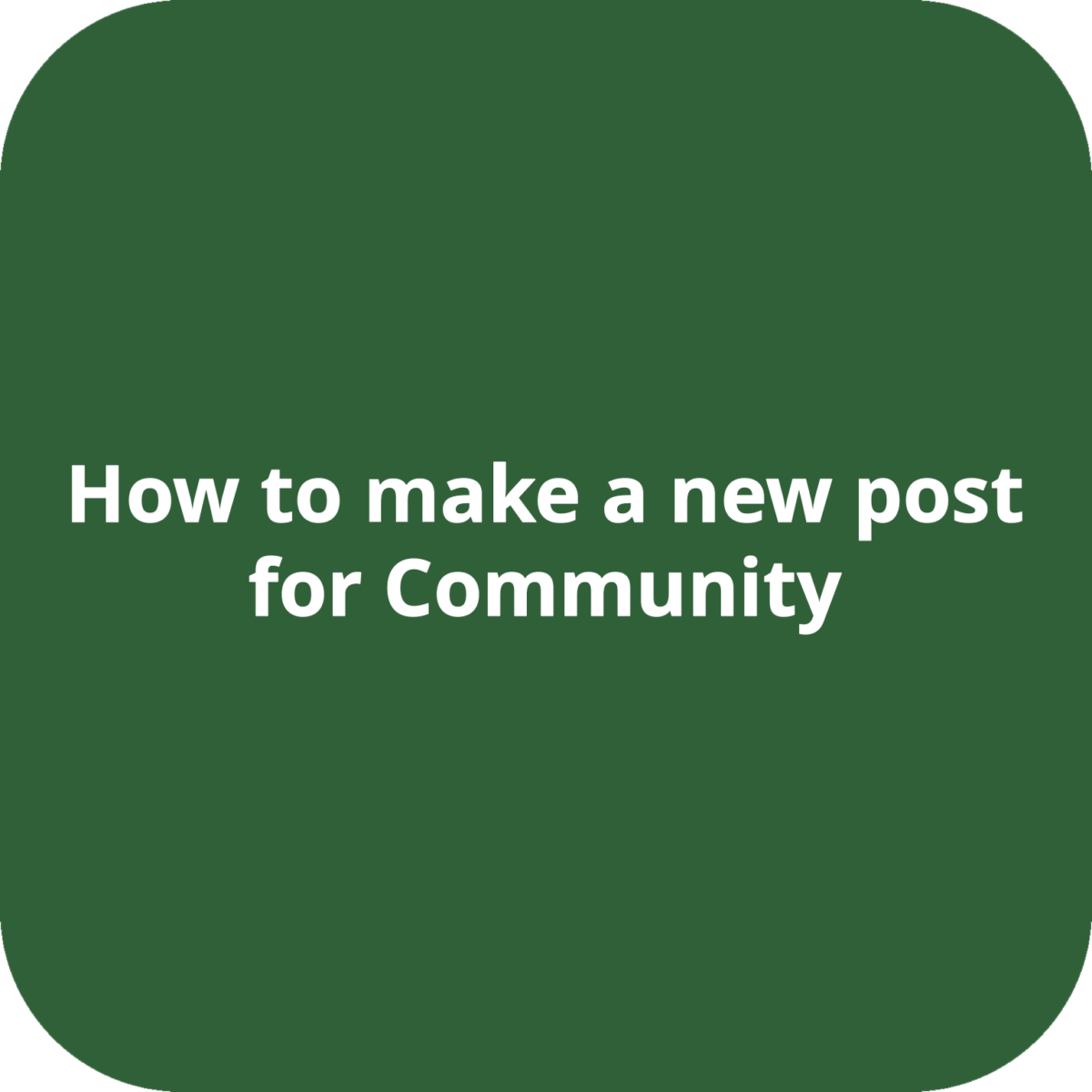
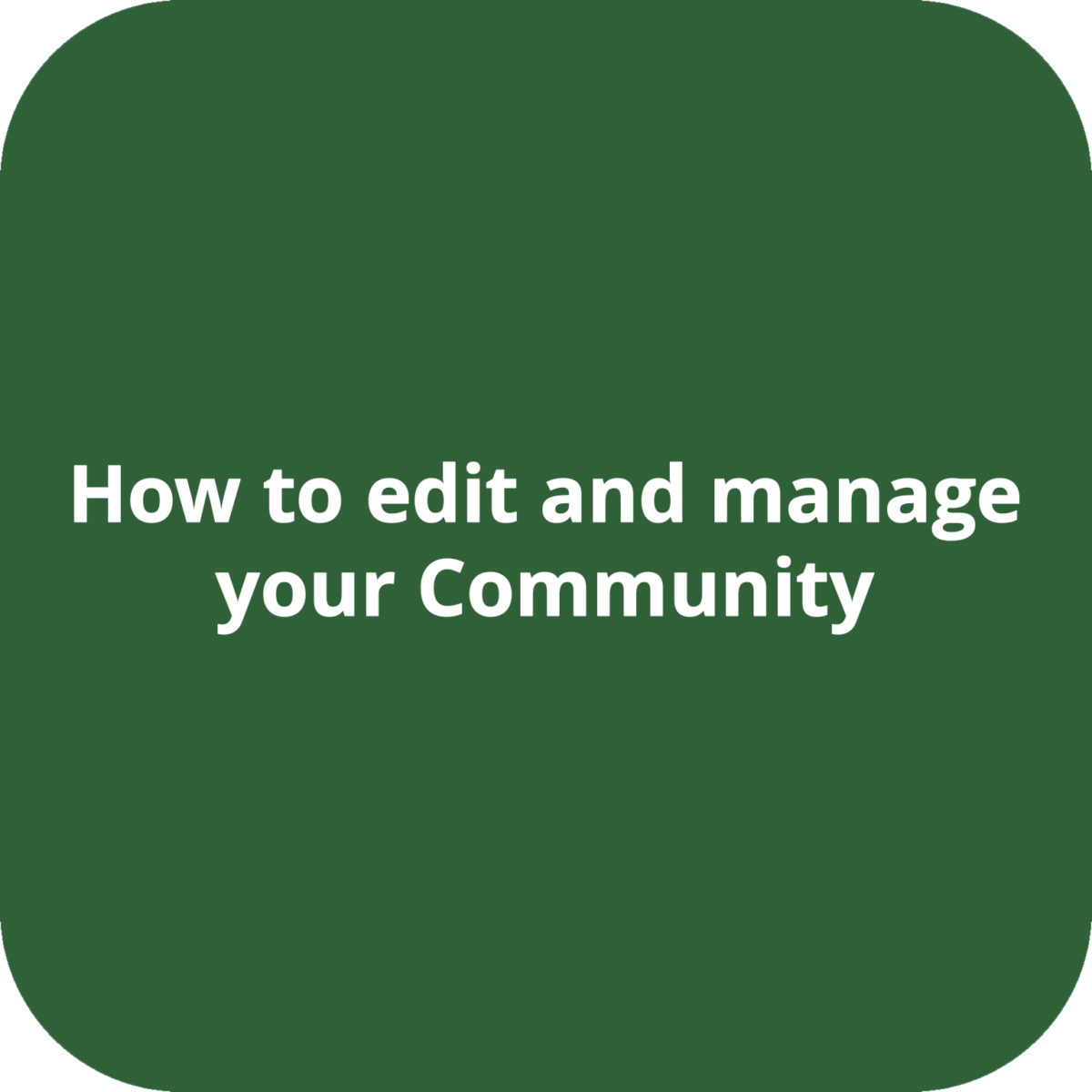
Leave A Comment?