In the club gallery you add pictures of your course. We recommend adding up to 6 pictures. We use the pictures to present your golf club. Be aware that we use the gallery to present your golf club on the frontpage in the App (for example under “Clubs near you”) – on this page we will always use the first picture in your gallery. But on the home of your club, all the pictures from the gallery will be cycling automaticly.
To add a picture to the Gallery click [Upload] and find the image you want uploaded. (Note that the numbering order will always be the first uploaded picture!)
To remove a picture click the picture and confirm in the pop-up box.
Give your Course Guide a cover picture
Find the best picture of your course and uploade it as your Course Guide cover picture.
See the step-by-step guide below.
After you have uploaded or changed the picture in GLFR Business, you can see the result in the GLFR App if you find the specific Course Guide.
Leave A Comment?