GLFR – your club app – offers 3 main ways to communicate with the players:
- News Feed
- Status
- Messages
These 3 channels work in different ways and are intended for different use-cases. In this article you will get examples of the 3 cases.
News Feed
News about your club to all members and guests
The News Feed in GLFR is there for you to post exactly that; news about your club. This is where you post upcoming events, stories from your club or great deals from the pro shop.
When using the News Feed, you story is posted your club’s News Feed in the GLFR app for all users to see. The post stays there forever (unless you delete it manually) and everyone can scroll through your posts – exactly like your timeline on Facebook. If you choose to, users can get a notification on their phone when you publish a new News Feed post.
The GLFR users have a personal News Feed in their app, with news from all the clubs they follow. This means that your post can be shown in a feed together with posts from other clubs. So make sure it sticks out with a great picture, to get the golfers full attention.
The News Feed can be connected to Facebook, so you only have to post it once, as well as your website through RSS – see this article for details on how to set up RSS.
Status
The current status of your club
The Status in GLFR is used to inform users about what the current status of your course(s) is. This is where you inform users if the courses is partially or fully closed, an event is going on or some work is being done on the course.
Whenever you have an active Status on your course, it will be the first thing GLFR users see when opening the GLFR app. A Status has a priority level and a message to the players, so they can see how important it is at a glance and can also have an image to accompany the message. Statuses also have a timeframe, so you can set it up to activate at the right time and deactivate when the issue is expected to be solved. As soon as the Status is deactivated it is removed from all phones, and only you can see the archive.
The GLFR users see their home club Status as the first thing when opening the app, and can see any other club’s status when looking for places to play. If you choose to, the users will also get a notification on their phone when a new Status is set.
The Status can be shown on your website through RSS – see this article for details on how to set up RSS.
Messages
Direct messages to some of your followers
Messages in GLFR are a way to communicate more directly to some or all of your followers (users who have downloaded your course guides). These are used for more instant messages similar to sending an SMS in the good old days. This could e.g. be that a storm is coming and all players should seek shelter or a great deal only this afternoon.
When you post a new Message, you can select whether to send it to all followers or only those who have a specific course guide. This is really handy if you are making event specific guides and want to communicate with all guests at a comany day. Messages are sent directly to the GLFR Inbox on the user’s phone along with a notification.
The GLFR users can see all previous messages in their Inbox (found under News in the GLFR App).
Leave A Comment?