Here you are able edit if and how the guide is displayed in the GLFR App, simply toggle on/off the [Visible in GLFR?] to the desired state. If you have a company event where you have created a specific course guide for this event and it is desired tobe visible […]
Products – Guide Pages (Custom)
The custom pages are extra pages that is not used, unless something is added on to them. You can add as many custom pages as you would like to! Check out the our template guide for sizes and more! Sometimes blank pages (read: uneven page count) will occur. We suggest […]
Products – Guide Pages (Holes)
Click the [Holes] card to open the setup list of different settings you can change, which will change the way the holes are presented in your course guide. Show Course Description Will add a extra page to your course guide with the course description. If you have wrote a description for your […]
Products – Guide Pages (Welcome- and Rules txt)
To setup or edit the welcome page or the local rules page, you simply click on the card of that page you want to edit. You can give the welcome text a title, as default the title will just write ‘Welcome’ in the course guide, since it will use the […]
Products – Printed Guide
Now you should set up your printed guide. First you have to decide how the print layout are going to be for the course guide. You can choose between Flip over, Flip over double & booklet. Flip over is set as standard. Each page in the course guide is turning […]
Products – Overview Setup
This is where you Add or change how your overview for this product looks. Note that the overview must be mapped for you to be able to setup this! If your course doesn’t have an overview mapped and you want one, contact GLFR support. Select the mapped overview course usually […]
Products – Course & Slope rating
When you want to setup Course and Slope Ratings, you have to do it for each [Product] you made. When you have selected which product you want to edit the rating for, you click the [Course and Slope Ratings] button on the Courses card. You have to add the ratings […]
Products – Setup Courses
After you created a new Course Guide and edit the general info for the course. It’s time to make a course active. You have to pick which course that are going to been shown in your course guide. Click the ‘Setup Courses’ and you will get to a list, where […]
Products – General
This is the first you meet when you are going to set up your new course guide. Here you can change some of the general information for the guide like; guide name, graphical theme, the HCP style, borders and tee style. Graphical theme Pro is the default graphical theme Links is […]
Courses – Managing Scorecard
Under each course you are able to finde the scorecard for the course by clicking the [Manage all holes]If you need to manage a single hole, click here! This brings you to the full scorecard view of the entire course, where you can manage all of the data input for […]