The Heatmap in GLFR Business, is where you get an overview of where players have been tracking shoots on your course. Darker/more intense coloring heat points means that there are more shots tracked in that area.
You can also check out our Webinar explaining on how to get more insights on your club, click here.
The menu icon on the right is Groups, here you can select or deselect which groups of elements you want your map to show.
Toggle on/off the elements by clicking the namebox of the element. If it is highlight in dark it is “on” if it is grey it is “off”
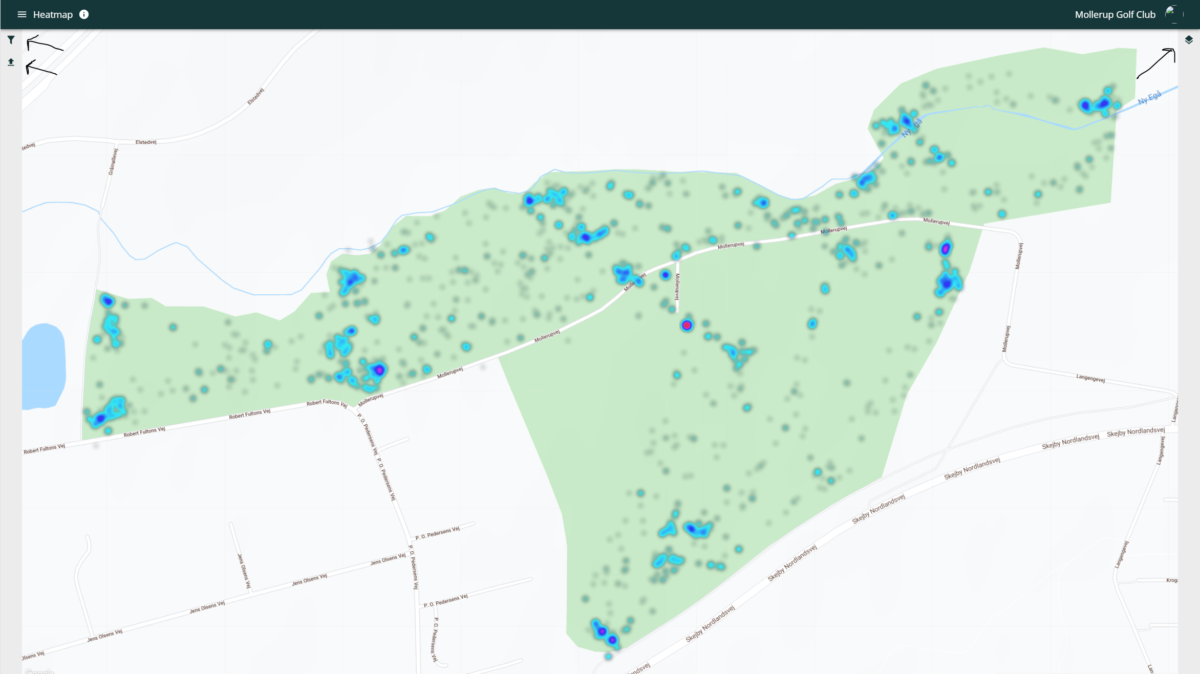
Heatmap Filters
The top menu icon on the left of the screen is the filter. You can customize on players having your club set as “home” or players that are guests on your club, different days and times of the day.
You can also sort it by a specific guide played by selecting what guide the players have played. Remember to click [Apply Filters]
If you have a regularly used filter you can also save it after applying it, by clicking the [Save] disc.
When you have saved filters, you can find them again on the menu below the filter menu by clicking the [Upload] icon and then choose the filter you want from the list.
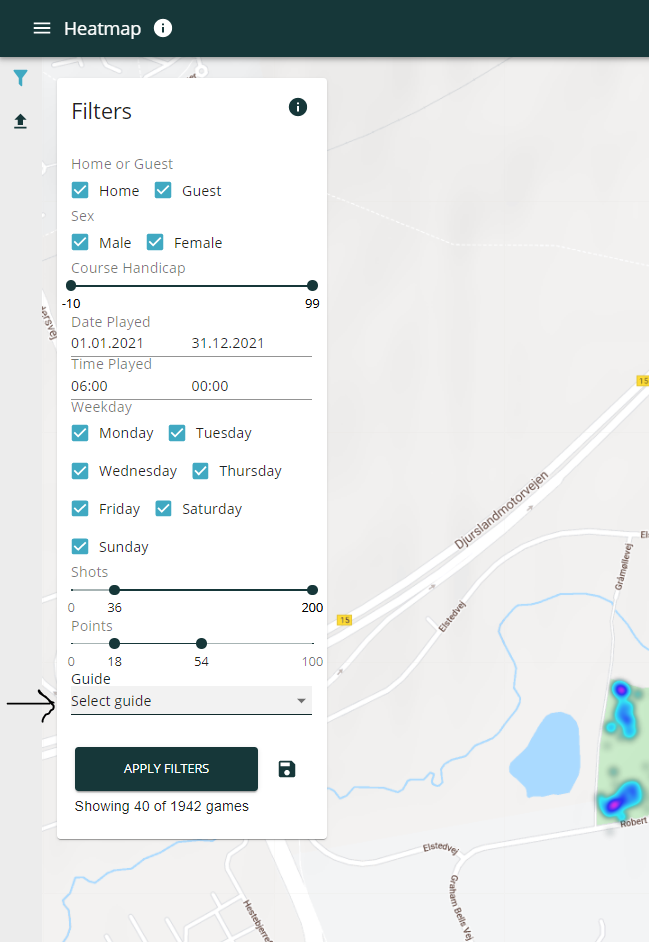
Apply filter display
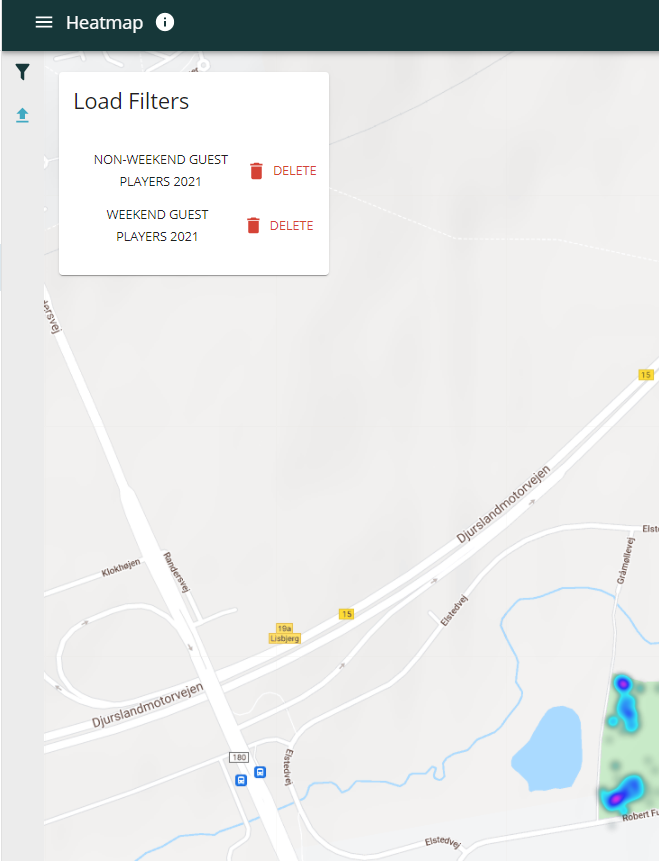
Load saved filter display
Leave A Comment?